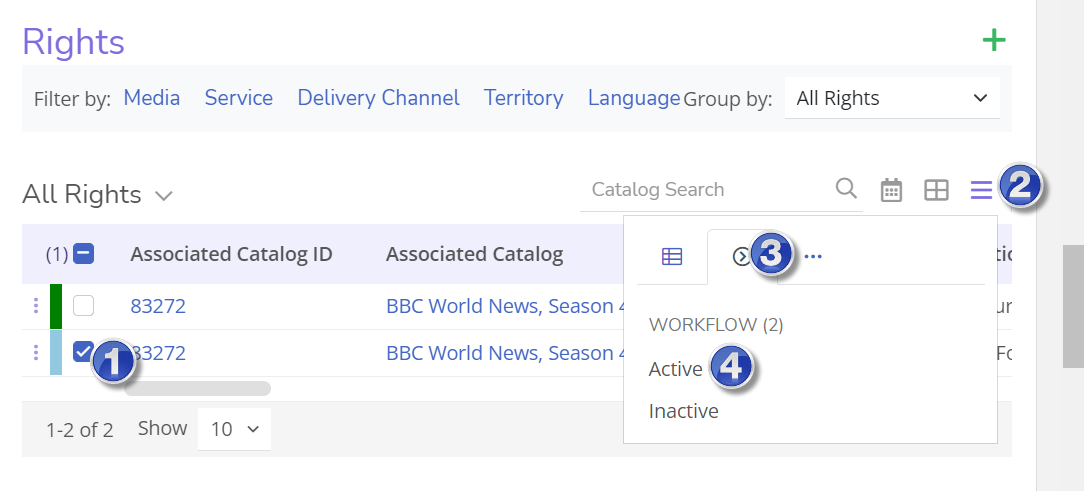Job Aid - How to Create Calculated Rights Out RL to BV
Modified on: Mon, 8 Aug, 2022 at 8:38 AM
Creating Calculated Rights Out RL to BV
There are five main sections for the rights integration to BV-
- Rights Information is entered
- Required fields to be populated
- Season/catalog status is set to “Ready for Scheduling” or “Ready External Publish”
- Rights Status is set to “Active”
- Service = 'PBS Member Station'
- BV Deal lists primary and/or multicast rights.
Step | Action | Result |
- Locate the desired deal template and scroll down to the rights section.

| - Search and identify the desired deal template where to create Rights Out records.
| - Desired deal is displayed.
|
- Enter the below required fields on Rights-Out Records:
- Select catalog item
- Term Start
- Term End
- Start Tx Date Trigger
- Rights In | Trigger Event
- Duration
- Unit Type
- Exclusivity
- Media
- Territory
- Language
- Service
- Type of Play Rule
- Unlimited Releases?
- Number of Airs
| Type the values in the required fields on Rights-Out Records: - Select catalog item- Associate the catalog which the rights are setup for
- Term Start- The calculated rights start date based on episode release date or first broadcast date.
- Term End- The calculated rights end date based on episode release date or first broadcast date.
- Start Tx Date Trigger –
value as ‘on or before or after’ - Rights In | Trigger Event- value earliest release of each episode or earliest release of any episode.
- Duration – numeric value for calculated rights
- Unit Type – this field determines for how many length-like days or months or weeks or years
- Exclusivity- Exclusive or Non-Exclusive
- Media –
- All Rights
- Television
- Digital Multicast Distribution
- School Off Air Recording
- Territory
- Language
- Service – Select PBS for PBS rights record
- Type of Play Rule
- Unlimited Releases?
- Number of Airs- It is a conditional Field will be displayed only when unlimited releases field value is "No"
| The following fields are displayed on the Rights-Out Record- - Term Start
- Term End
- Start Tx Date Trigger
- Rights In | Trigger Event
- Duration
- Unit Type
- Exclusivity
- Media
- Territory
- Language
- Service
- Type of Play Rule
- Unlimited Releases?
- Number of Airs
|
3. To activate the Right, select the checkbox next to the Right you wish to Active' and access the Workflow dropdown using the accordion menu. 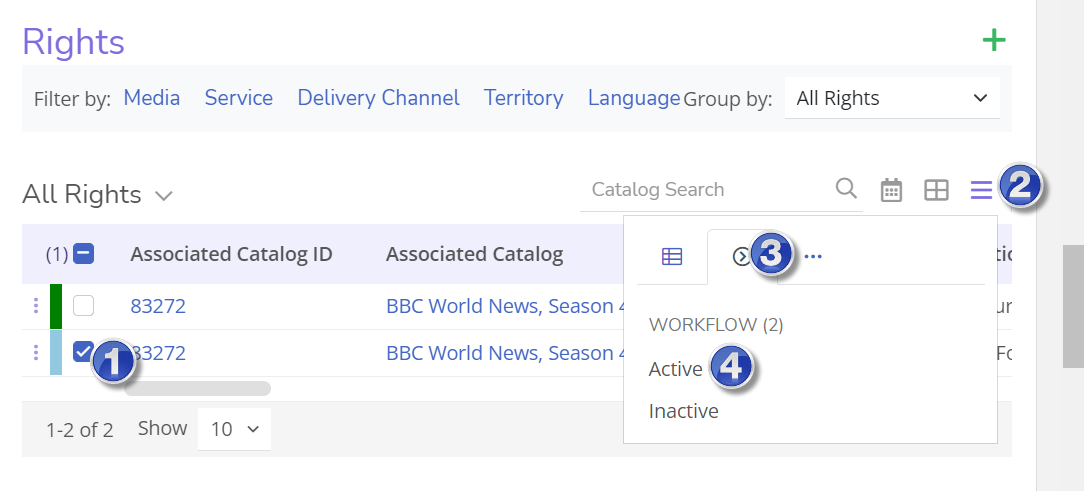
| Click on the Rights status to update from “Pending” to “Active”. | Rights-Out record status is set to Active. |
4. Confirm the PBS Traffic ID is populated on Rights-Out Records. | Click in BV and check the rights are created on associated deal /episode. | Rights are created in BV. |
5. When on the rights are active, Update the deal status to “Rights Complete” | Click on the deal status to update from ‘Rights Pending’ to ‘Rights Complete’. | Deal status is set to “Rights Complete”. |
'
Did you find it helpful?
Yes
No
Send feedback Sorry we couldn't be helpful. Help us improve this article with your feedback.