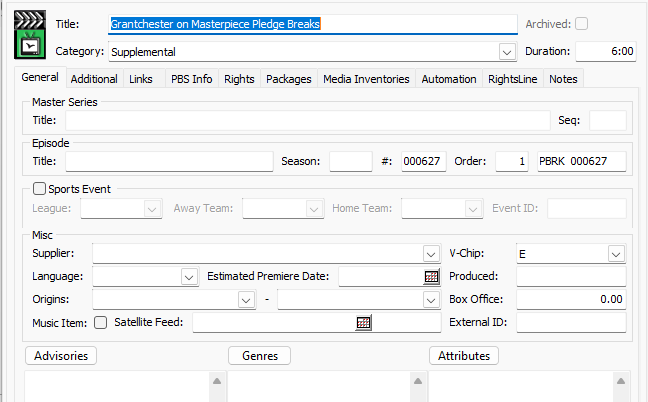1.1 Create Supplemental in RL to BV
There are four main sections for the rights integration to BV-
- Supplemental Information is entered
- Required fields to be populated
- Supplemental status is set to “Ready for Scheduling”
- Pledge breaks have PBS NOLA = 'PBRK'
Supplemental records are pledge breaks which will be created in Broadview as episode category =Supplemental.
Step | Action | Result |
1. Go to the catalog and click on sign. sign. | - On the catalog, choose
 - Select Supplemental
From the dropdown 
| - Supplemental record is selected to be created.
|
2. Enter the below required fields on Supplemental Records: - Sort-Friendly Title
- PBS Release Title
- Referent Type
- Supported Work Relationship
- isSupplementalTo (Required if selected in 'Supported Work Relationship')
- isPromotionFor (Required if selected in 'Supported Work Relationship')
- isAlternateContentFor (Required if selected in 'Supported Work Relationship')
- PBS Reporting Category (Primary)
- Title Language
- Country of Origin
- Approx. Length
- PBS NOLA Root
- PBS NOLA Code
- Actual Time
| Type the values in the required fields on Rights-In Records: - Sort-Friendly Title- The series title with article at the end
- PBS Release Title – Title which flow down to BV
- Referent Type - Indicate for TV or Web
- Supported Work Relationship - Scope of the relationship between the Supplemental Work and primary subject / Creative Work
- isSupplementalTo - How a work supports another create work such as Series, Season, Episode OR
- isPormotionFor - General type of advertisement OR
- isAlternateContentFor - General type of alternate content
- PBS Reporting Category (Primary) - PBS's primary genre
- Title Language - defaults to English, or the language show is premiered on.
- Country of Origin
- Approx. Length- Approximation of the supplemental's total run time
- Actual Time - Actual length of the supplemental's run time
- PBS NOLA Root- Alpha Characters that make up complete NOLA code identifier for broadcast
- PBS NOLA Code- Numerical characters that make up complete NOLA code identifier for broadcast.
Click ‘Save’ after adding the fields. 
For Pledge Break, Make sure NOLA Root = 'PBRK' 
| The following fields are displayed on the Supplemental Records - - Sort-Friendly Title
- PBS Release Title
- Referent Type
- Supported Work Relationship
- isSupplementalTo or
- isPromotionFor or
- isAlternateContentFor
- PBS Reporting Category (Primary)
- Title Language
- Country of Origin
- Approx. Length
- Actual Time
- PBS NOLA Root
- PBS NOLA Code
For Pledge Break, PBS NOLA Root = PBRK is saved.
|
| 3. Associate a compilation, a series, a season/re-cut season, an episode/re-cut episode, OTO, or distribution season to a Supplemental. | Click on Related Catalog and Add Association
 | Add association is selected.
|
4. Associate Catalog to a Supplemental record.
| Associate as a Parent
Select which compilation, series, season/recut season or OTO or episode/recut episode,
and SAVE

 | The catalog is associated to a Supplemental record. |
5. Update the status on the Supplemental Record to “Ready for Scheduling” | Click on the Supplemental status to update from “In Progress” to “Ready for Scheduling”. 
| Supplemental record status is set to Ready for Scheduling. |
6. Confirm the PBS Traffic ID is populated on Supplemental Records. | Click in BV and check the episode is with episode category as Supplemental. 
Pledge Break example: 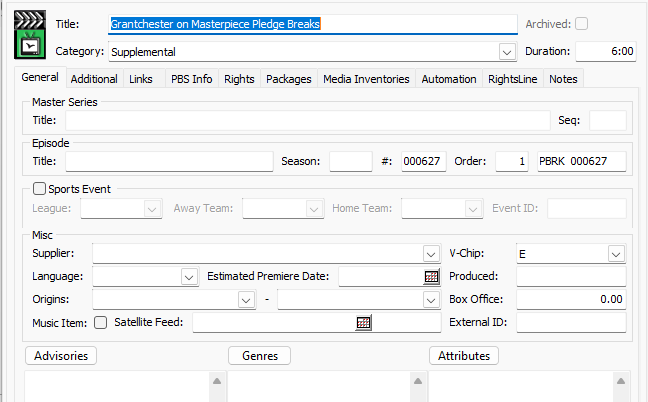
| Supplemental record is created in BV. |