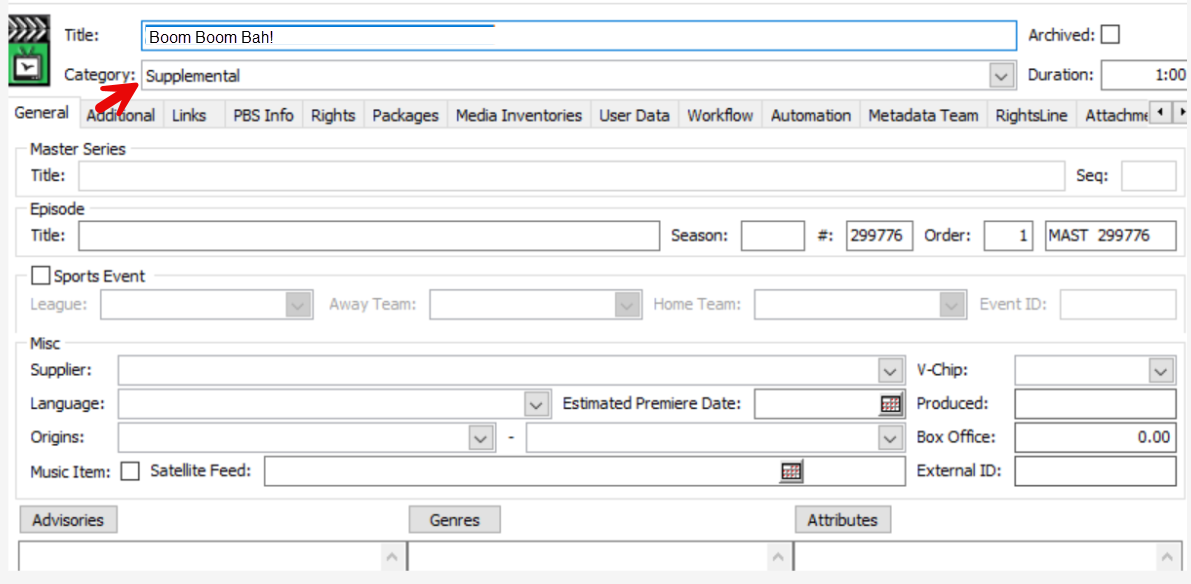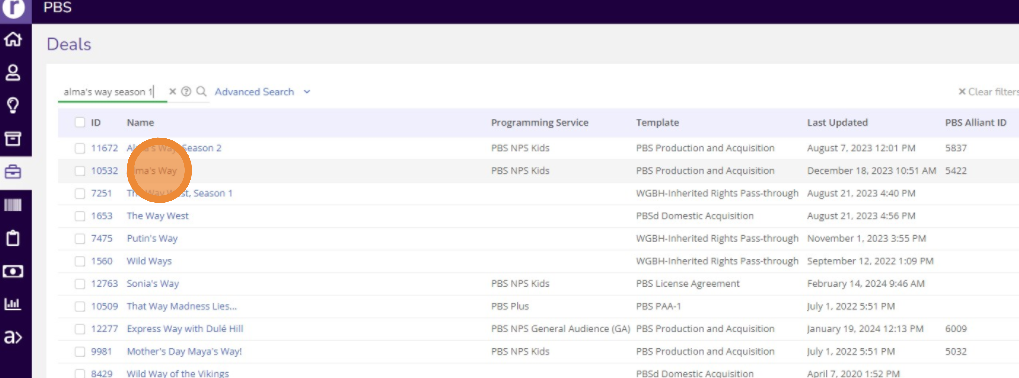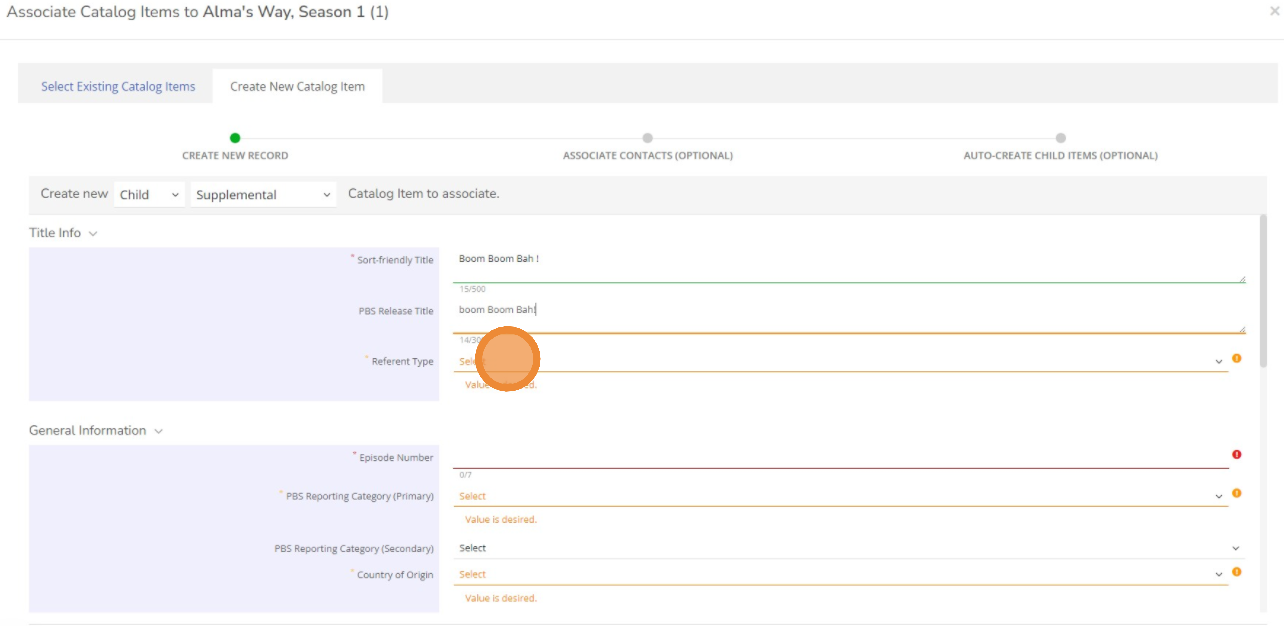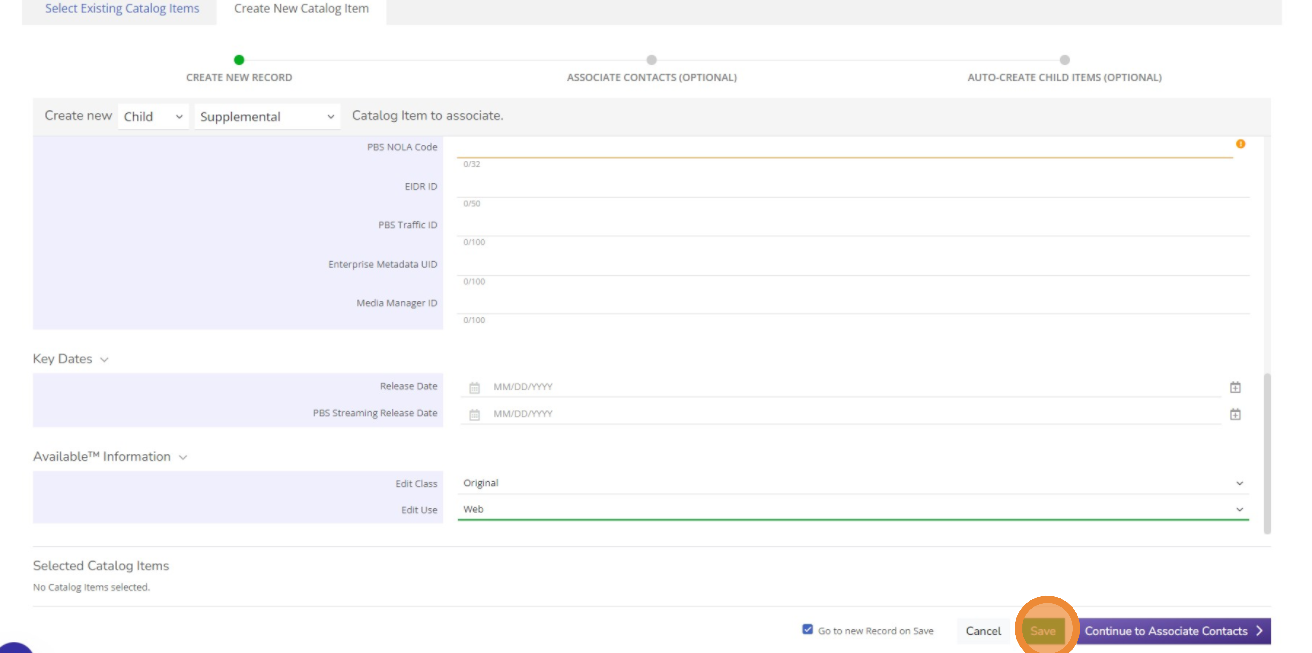Prerequisites:
- PBS Deal is created in RL
- Catalogs are created in RL
These are the steps for this scenario:
- Deal and Catalog Information is searched and located.
- Required fields for Supplemental are populated.
- Supplemental is associated to a Compilation, a Series, a Season / Recut Season, an Episode / Recut Episode, an OTO, or a Distribution Season.
- Pledge Breaks have PBS NOLA Root = 'PBRK'
Step/Action | Result |
1. Open the desired deal. - On the home page, click on Deal Module.
- On the search bar, Type the desired deal title.
- Click Enter.
Choose the correct template by name. | Desired Deal Summary screen displays. 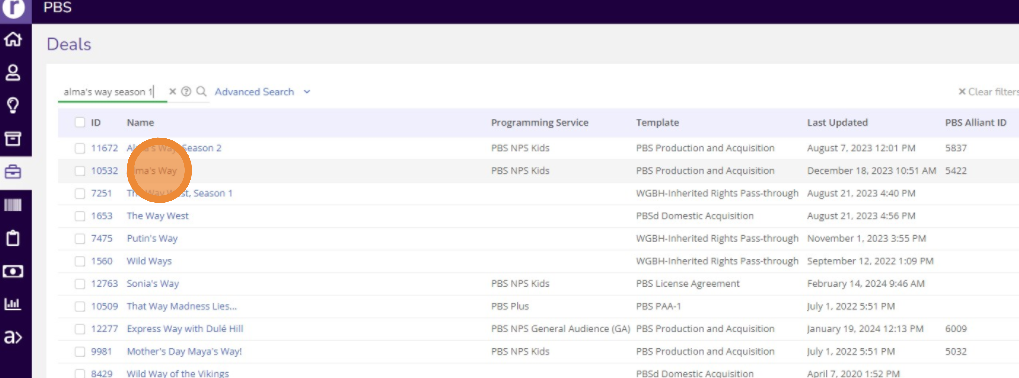
|
2. Open the desired catalog (Compilation, a Series, a Season / Recut Season, an Episode / Recut Episode, an OTO, or a Distribution Season ). - On the desired deal.
- Go to Catalog Tab.
- Check for Compilation, a Series, a Season / Recut Season, an Episode / Recut Episode, an OTO, or a Distribution Season associations.
- Click on the desired catalog record.
| Desired Catalog Summary screen displays. 
|
3. Select 'Create New Catalog Item’. - On the desired catalog record.
- Go to the Related Catalog Tab.
- Click on + sign.
- Select Create 'New Catalog Item’.
- Make sure check as a Child and choose Supplemental as a template.
| 

|
4. Create a Supplemental Record. Enter the values in required /desired fields: - Sort-Friendly Title- The supplemental title with article at the end.
- PBS Release Title- The full supplemental title with article at the beginning
- Referent Type – If the content is Interactive which is games/bonus data.
- Supported Work Relationship- Scope of the relationship between the Supplemental Work and primary subject / Creative Work
- isSupplementalTo - How a work supports another create work such as Series, Season, Episode OR
- isPormotionFor - General type of advertisement OR
- isAlternateContentFor - General type of alternate content
- **Pledge Break can be either SupplementalTo or PromotionTo depending on the content. if the pledge break is created specifically to promote a single show, then use Supplementalto. For all others, use PromotionTo.
- Episode Number- Number of the Supplemental
- Title Language- defaults to English, or the language show is premiered on.
- PBS Reporting Category (Primary)- PBS's primary genre
- Country of Origin-Default The country.
- Actual Time - Actual time of the Supplemental's run time
- Approx. Length-Approximation of the Supplemental's total run time
- PBS NOLA Root-Alpha Characters that make up complete NOLA code identifier for broadcast.
- PBS NOLA Code-Numerical characters that make up complete.
| 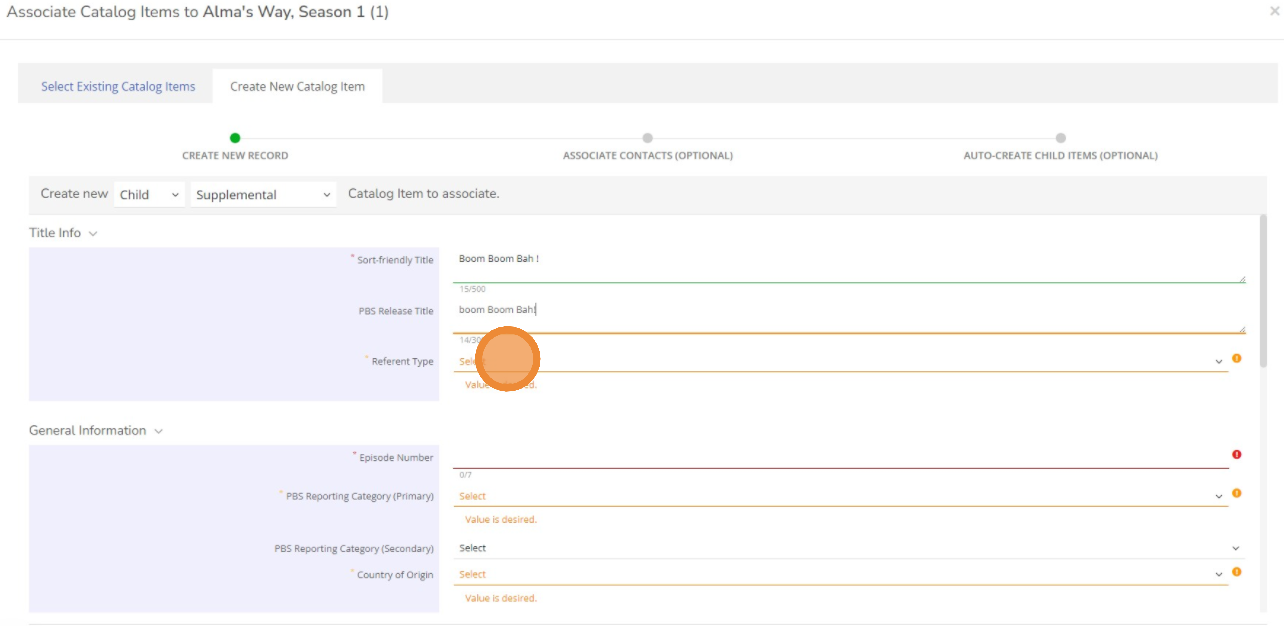
|
5. Now Click 'Save '. | 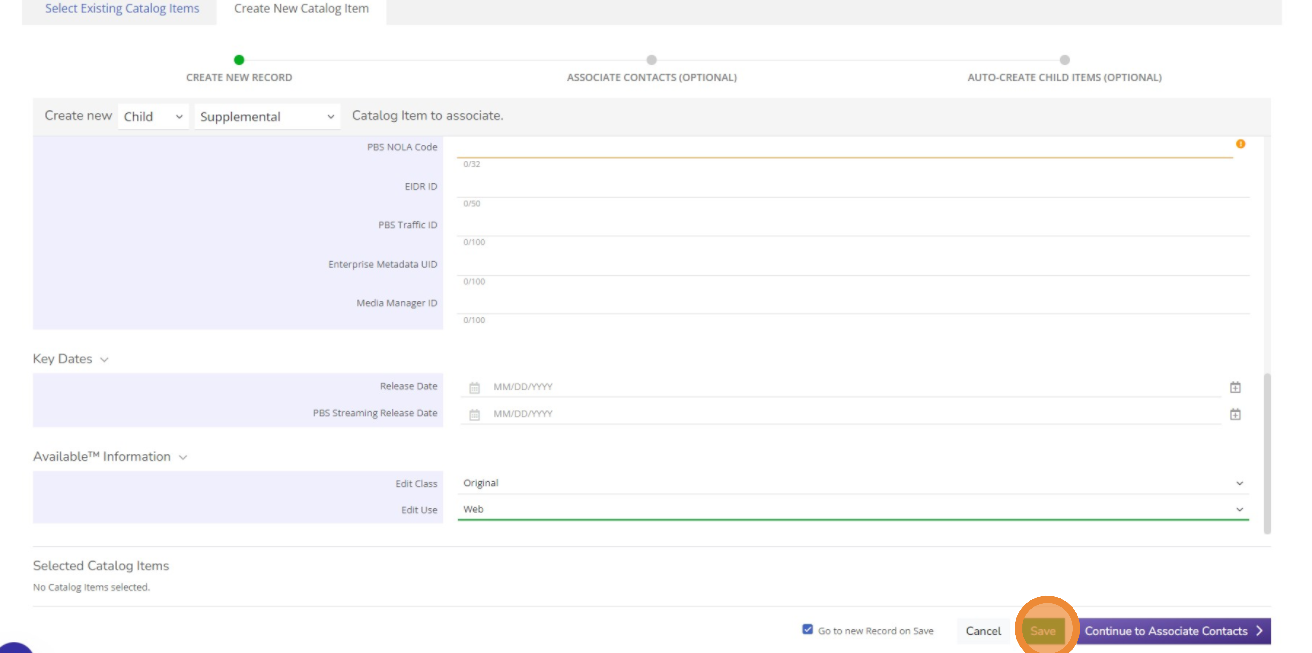
|
6. Update the status on the Supplemental Record to "Ready for Scheduling" | Click on the Supplemental status to update from "In Progress" to "Ready for Scheduling". |
| 7. Confirm the PBS Traffic ID is populated on the Supplemental Records. | Check in BV and check the episode is with episode category as Supplemental.
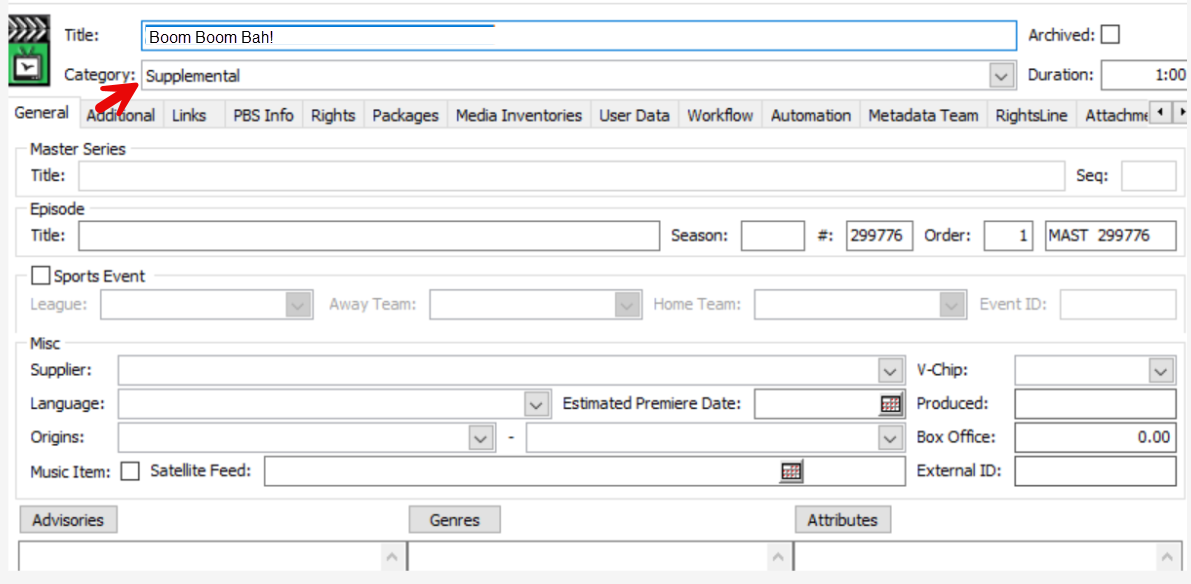
Pledge Breaks example:
 |