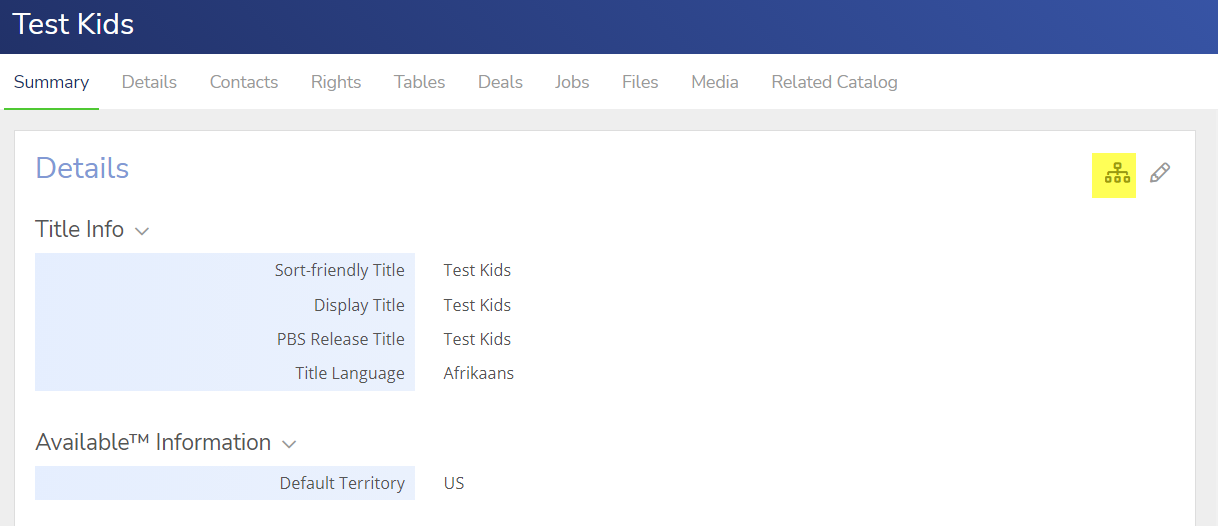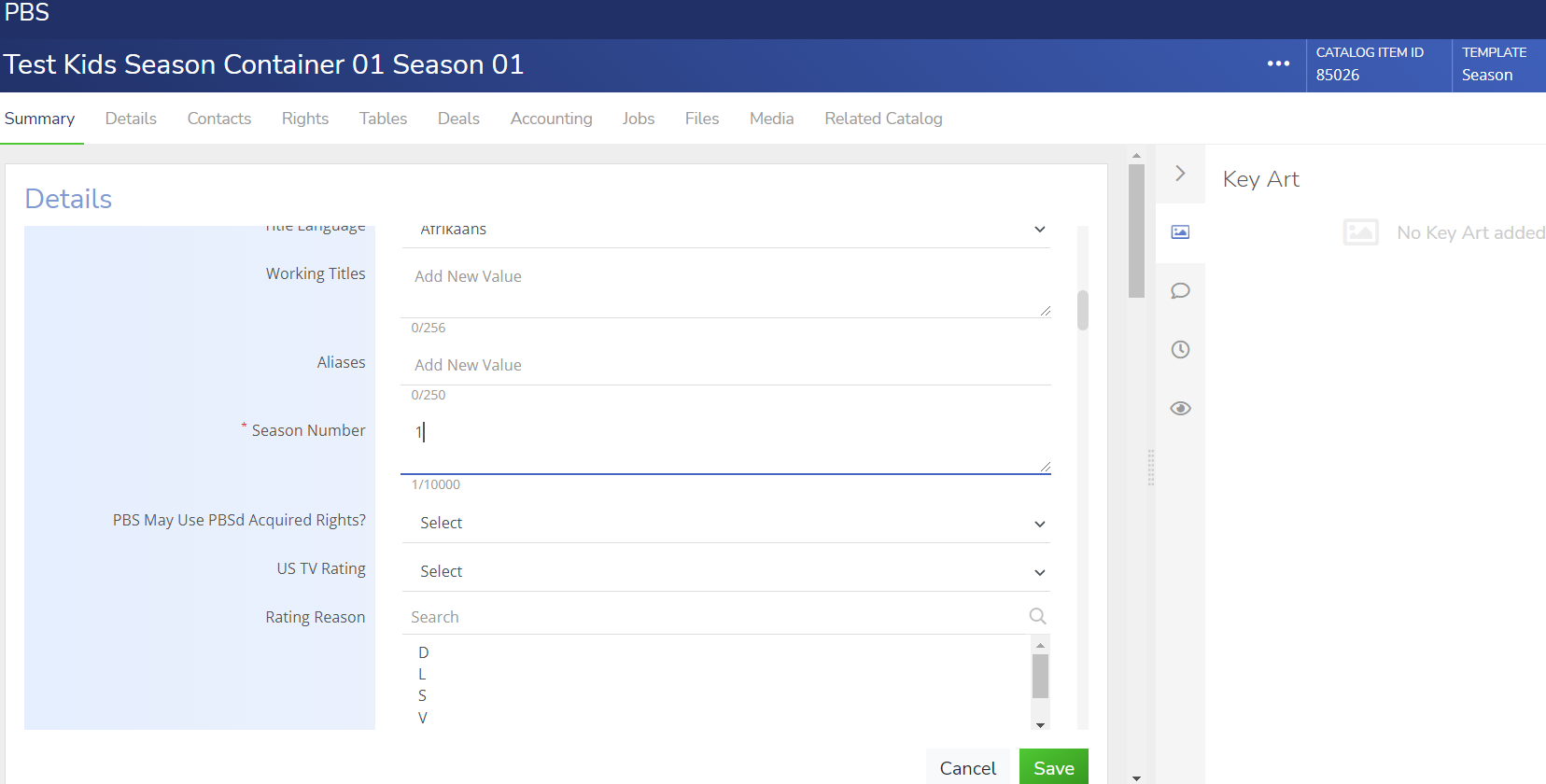How to create new PBSDS deal and catalog records in Rightsline
Modified on: Tue, 19 Aug, 2025 at 12:29 PM
How to create new PBS License deal and episodes in Rightsline
These are the steps for this scenario:
- You have Deal and Catalog Information.
- You have all the Required fields info.
| Step/Action | Result |
1.From the deal module, Select the deal template you like to create. Different deal templates are: - PBS License Agreement
- PBSDS WFH Agreement
- PBSDS Pilot Agreement
- PBSDS Talent Agreement
- PBSDS Quick License Agreement
- PBSDS Contract Term Sheet Agreement
| 
|
2. Enter the desired values for the fields: - Deal Name- Name of the contract.
- Programming Service - Identifies which PBS Distributor
- Effective Date
| 
|
3. Add Contacts if you have details. | 
|
4. On the deal, go to catalogs Items tab and  Sign. Sign. | 
|
5. Now on the choose option to ‘Create New Catalog Item ‘and select catalog item. | 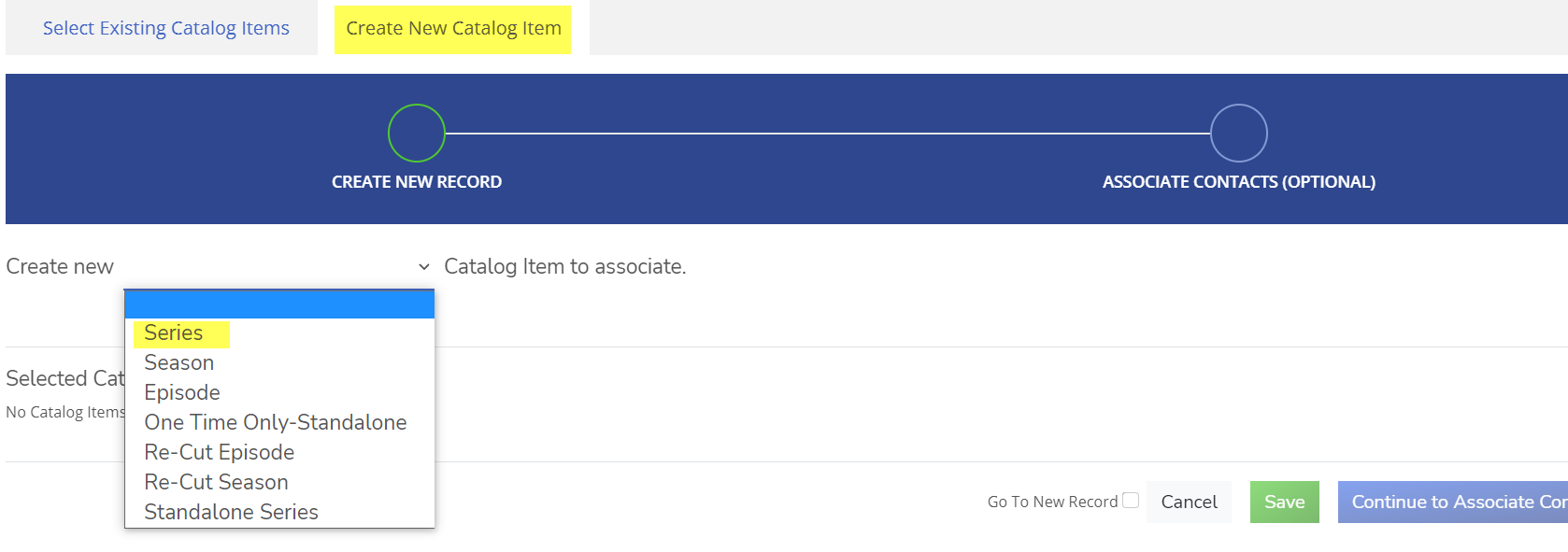
|
6. Add the values in series required fields: - Sort-Friendly Title- The series title with article at the end.
- Display Title- The full series title with article at the beginning.
- PBS Release Title(19) - The full series title with article at the beginning with 19 characters
- PBS Release Title(60) - The full series title with article at the beginning with 60 characters
- PBS Release Title(120) - The full series title with article at the beginning with 120 characters
- Title Language- defaults to English
- PBS House Sequence - Alpha characters as identifier, if Nola Root is not available.
Select the ‘Continue to Associate Contacts’ on the series template. | 
|
7. Select or add contacts as needed and Continue to Auto-Create Child Items. | 
|
8. Select the desired number on catalog item, hierarchical wise like to be created and click on Done: - Season Container
- Season
- Episode
- PBS Edit
| 
|
9. On the series template, you can also click on the SYNC button  to sync the fields to other catalog items. to sync the fields to other catalog items. You can sync all fields or sync selected fields. | 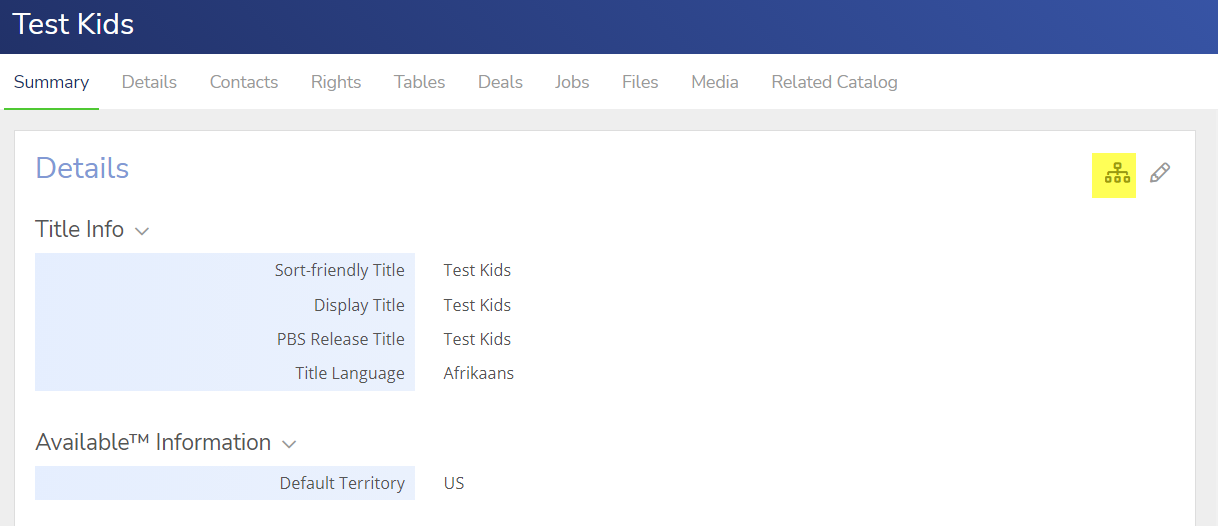

|
Now there is 2 ways to add required/desired fields on the season/episode/PBS Edit record.
a. By adding fields one by one, which is following step 10 -13.
b. By using bulk upload feature. which is following step 14 - 18.
|
10. Now go to season and enter the values in season required fields and click ‘Save’: - Sort-Friendly Title- The series title with article at the end.
- Display Title- The full series title with article at the beginning.
- PBS Release Title - The full series title with article at the beginning
- Season Number – Number for the season.
- PBS House Sequence - - Alpha characters for identifier
| 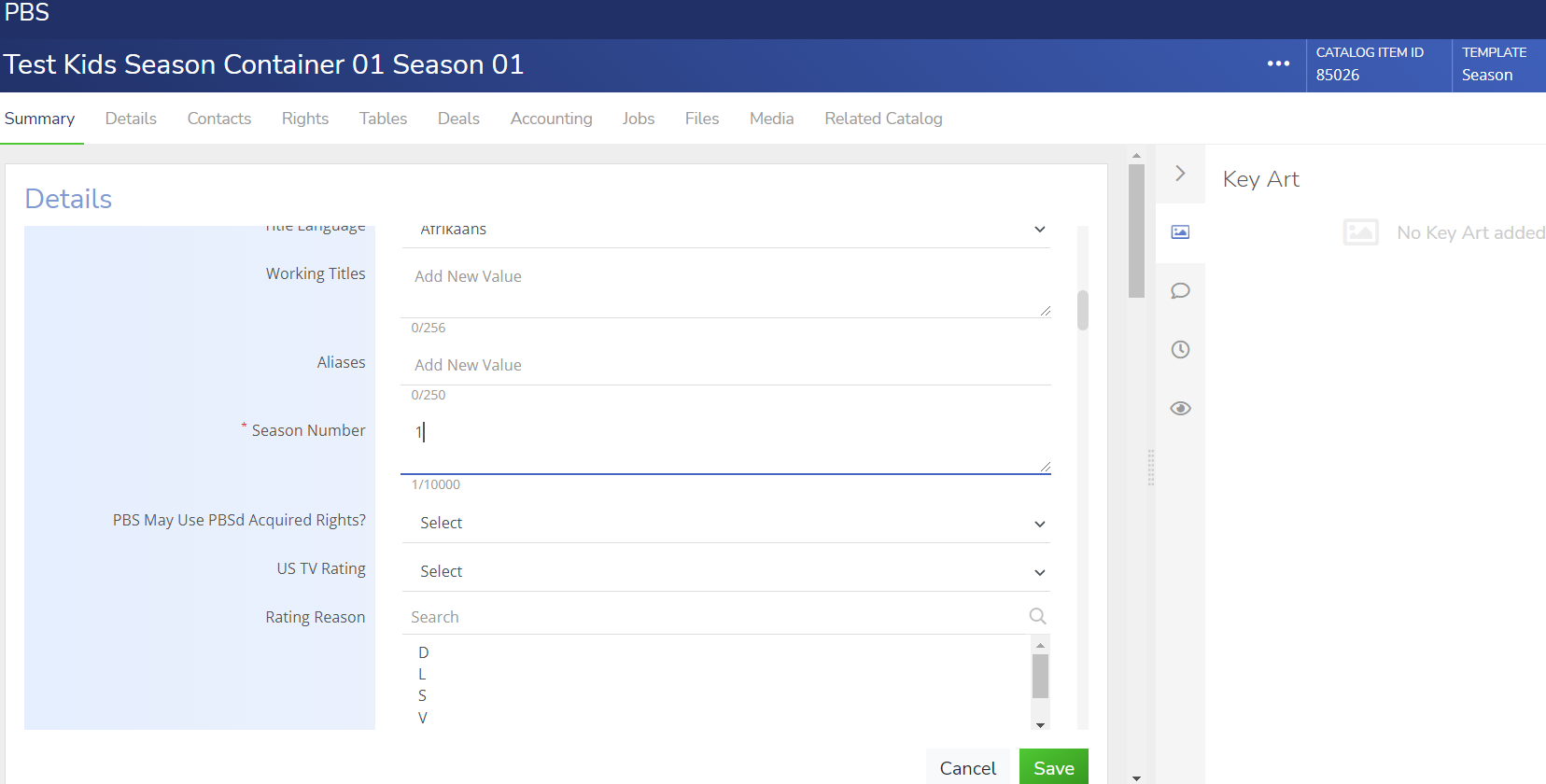
|
11. Now go to Episode Record and Enter the values in required /desired fields and Click 'Save'. - Sort-Friendly Title- The supplemental title with article at the end.
- PBS Release Title(19) - The episode title with 19 characters
- PBS Release Title(60) - The full episode title with 60 characters
- PBS Release Title(120) - The full episode title with article at the beginning with 120 characters
- Referent Type – If the content is Interactive which is games/bonus data.
- Episode Number- Number of the episode
- Title Language- defaults to English, or the language show is premiered on.5.
- PBS Reporting Category (Primary)- PBS's primary genre
- Country of Origin-Default The country.
- Approx. Length-Approximation of the episode's total run time
- PBS NOLA Root-Alpha Characters that make up complete NOLA code identifier for broadcast.
- PBS NOLA Code-Numerical characters that make up complete.
|  |
| 12. Enter the values in PBS Edit required fields: •Sort-Friendly Title- The series title with article at the end •Display Title- The full series title with article at the beginning •Title Language - defaults to English |  |
| 13. If the content is for web. Please add pbs edit for ‘Web’. Like (donkey hokie) | 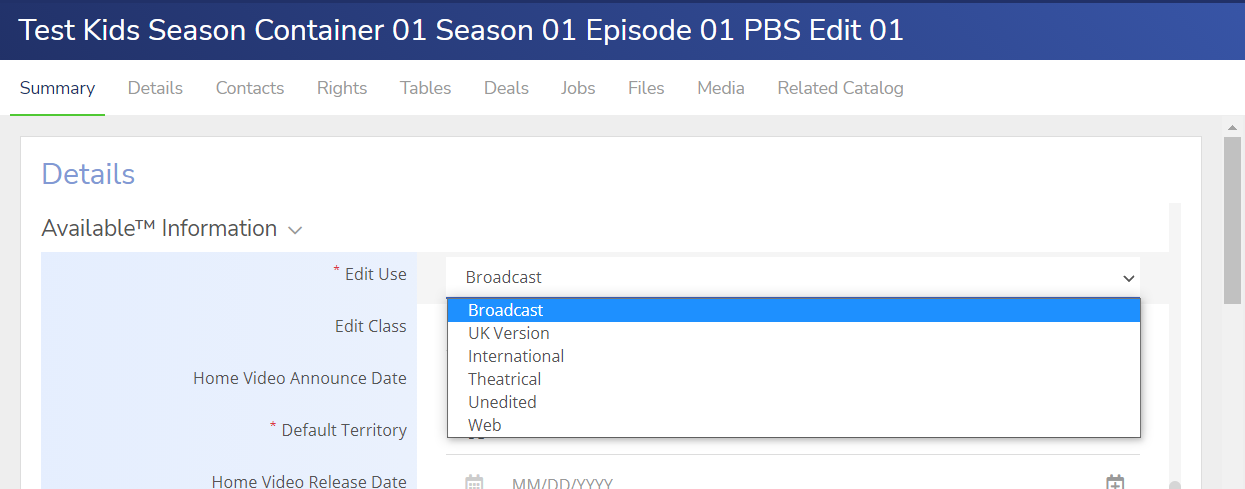 |
14. Under your profile select data tools :- On the upper right corner under your name.
- Select Data Tools Option
| 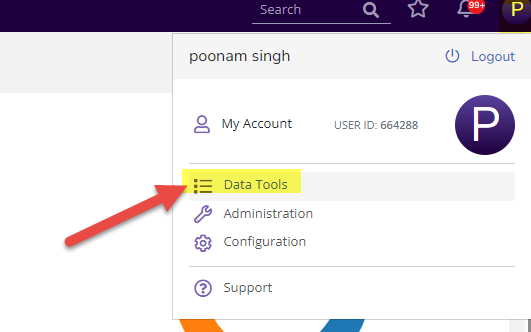 |
| 15. Choose 'Data Update' Option. |  |
16. On the Data Update screen, choose these options:- Select Type - Catalog
- Select Template - you desire.
- Click on Download CSV Template
| 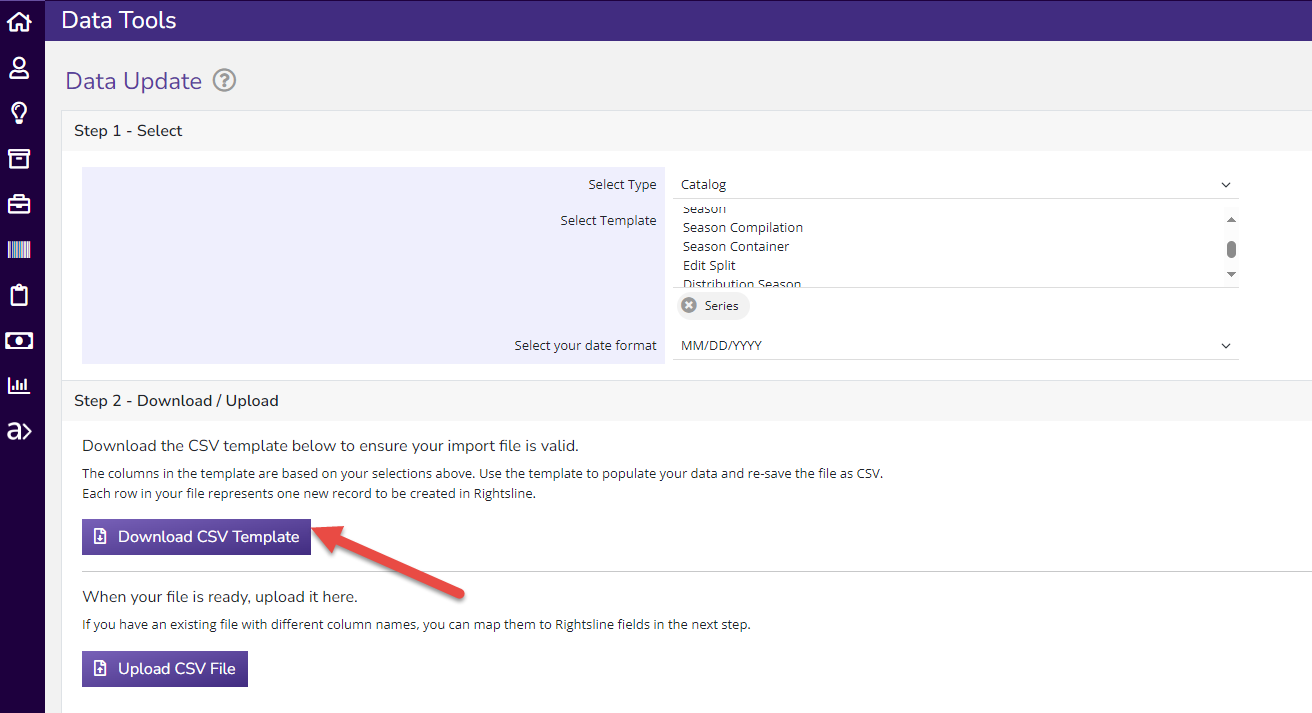 |
17. See attached files as a sample . - Make sure you add correct RL Catalog ID in each file (episode ,PBS Edit)
| Files are attached as sample . |
18. Now select 'Upload CSV file' option.- Upload the file.
- Map all the fields correctly.
- Click on Update.
| 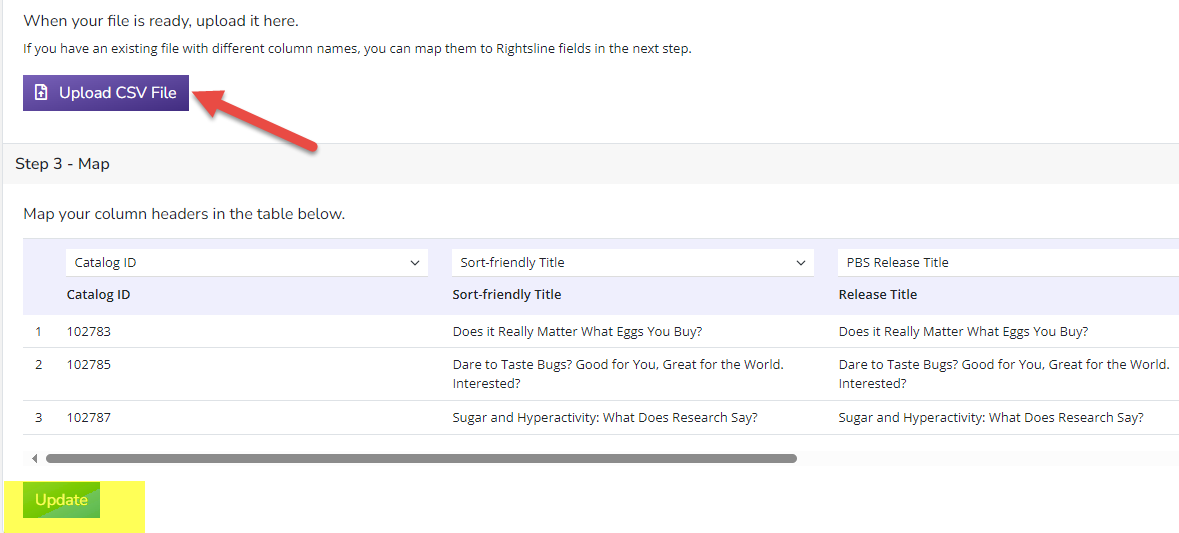 |
| 19. Click on the deal status to update from “Pending” to “Ready for Rights”. |  |
| 20. Click on the season status and set to “Ready for Scheduling”. |  |
Did you find it helpful?
Yes
No
Send feedback Sorry we couldn't be helpful. Help us improve this article with your feedback.


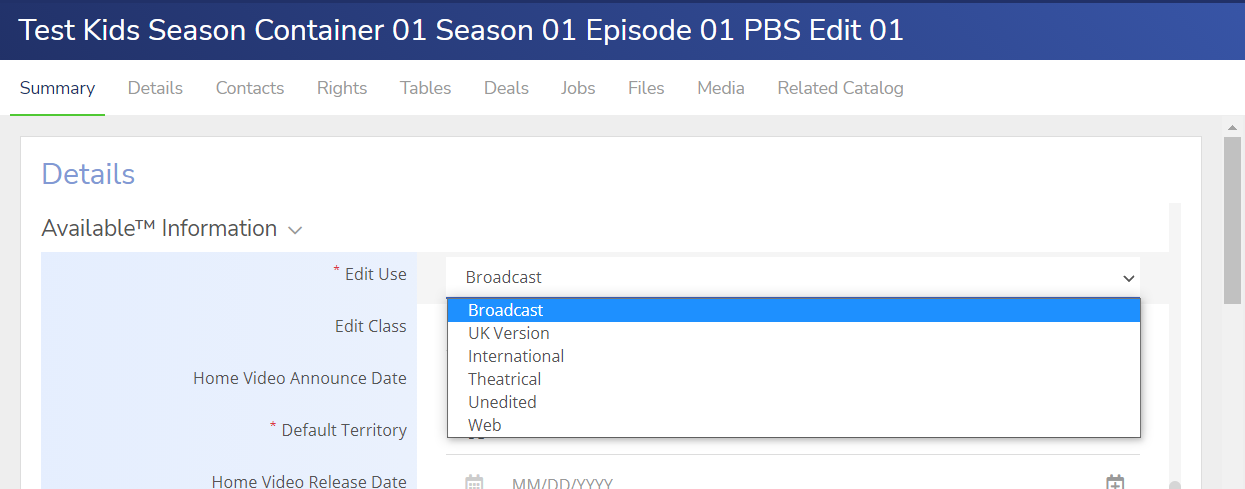
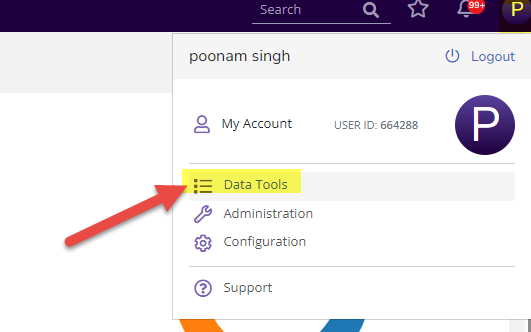

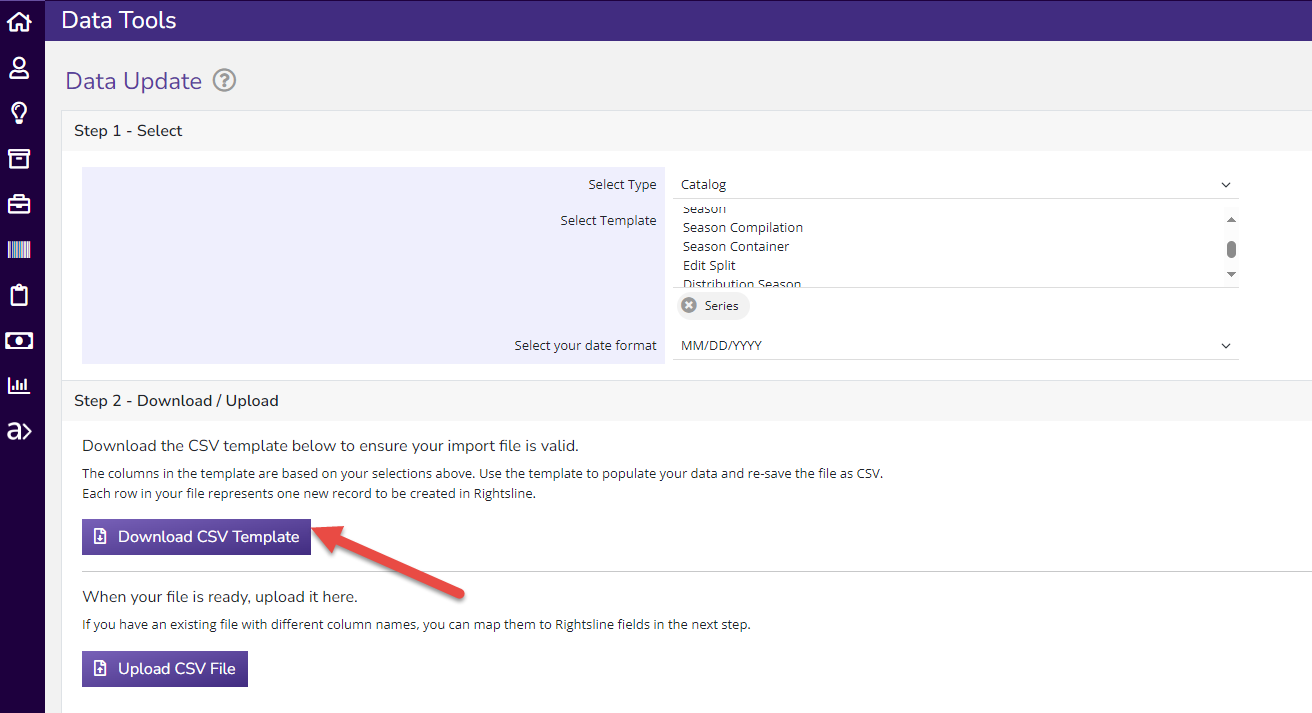
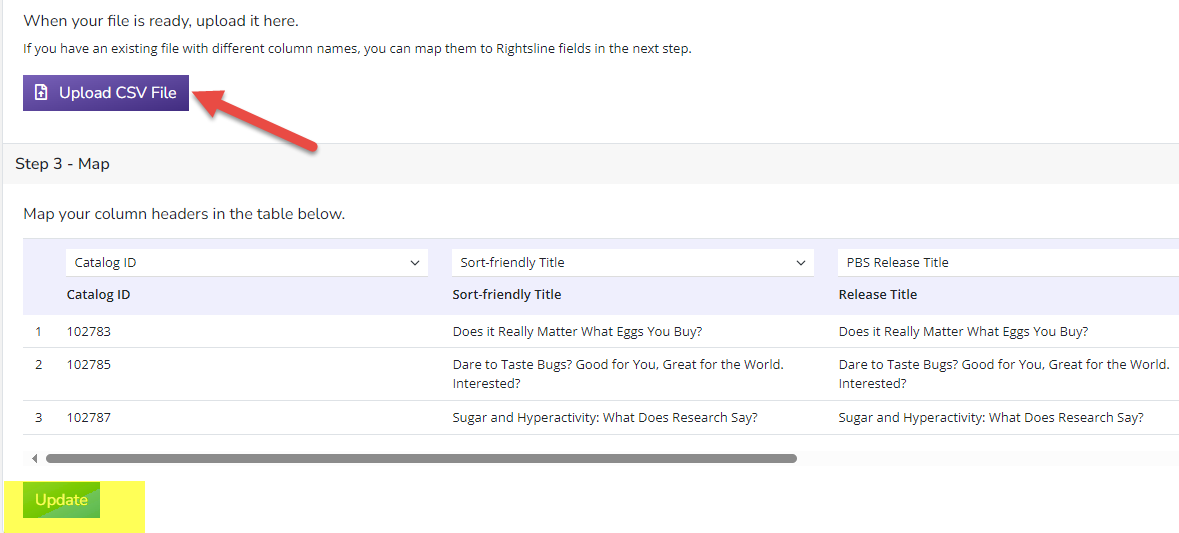







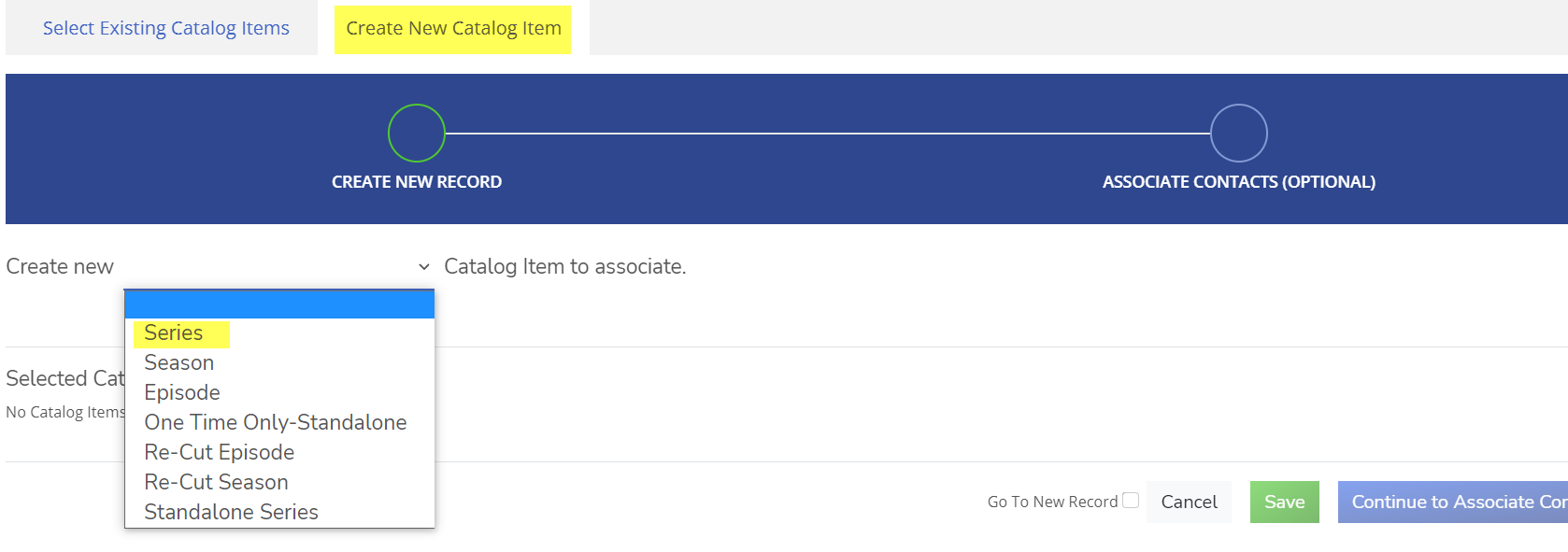



 to sync the fields to other catalog items.
to sync the fields to other catalog items.